[UPDATED 2022] Change PHP version on Ubuntu, Linux
By Dillon Smart · · · 1 Comments

In this post, I will show you how to switch PHP version on Ubuntu, Linux.
If you are developing on Windows, follow this guide to set up Windows Sub System for Linux.
What will be covered:
In this example, we will be changing our PHP version from PHP 8.1 to PHP 5.6. This is a common change if you manage and maintain a legacy website or web application.
Note: PHP 5.6 is in end of life and has not been supported since December 2018.
You can find all supported versions of PHP on the official PHP website.
As of writing this post, the supported versions of PHP are 7.4, 8.0, and 8.1.
Change PHP version on Ubuntu, Linux for Apache2
To update your PHP version for Apache2, install your chosen PHP version. In this example, we want to downgrade PHP to version 5.6 from PHP 8.1.
sudo apt-get install python-software-properties sudo add-apt-repository ppa:ondrej/php sudo apt-get update sudo apt-get install -y php5.6
Now we need to disable PHP 8.1 and enable PHP 5.6:
sudo a2dismod php8.1 // disables the current version of php sudo a2enmod php5.6 // enables the new version of php
Don’t forget to restart Apache2.
sudo service apache2 restart
Next, ensure PHP 5.6 is enabled by running:
php -v
Change PHP version on Ubuntu, Linux for Nginx
To change your PHP version for Nginx, you should take a backup of your configuration file. This will make it easier to restore if needed.
sudo cp /etc/nginx/sites-available/default /etc/nginx/sites-available/default.bak
Next, open the file in your favorite editor. In this example, we will be using Nano.
sudo nano /etc/nginx/sites-available/default
Update the PHP-FPM socket to the new version.
fastcgi_pass unix:/run/php/php8.1-fpm.sock;
It’s always best to test your configuration. To test your configuration for Nginx, run:
nginx -t
Finally, restart Nginx by running:
sudo service nginx restart
Change PHP CLI version
The steps to change your PHP CLI version are a little different. Use the commands below to change your PHP CLI version.
sudo update-alternatives --set php /usr/bin/php5.6 sudo update-alternatives --set phar /usr/bin/phar5.6 sudo update-alternatives --set phar.phar /usr/bin/phar.phar5.6
Conclusion
You have successfully changed your PHP version on Ubuntu, Linux.
Do you change PHP versions regularly? Let me know in the comments.
Next, learn how to install Composer and check your Composer version.
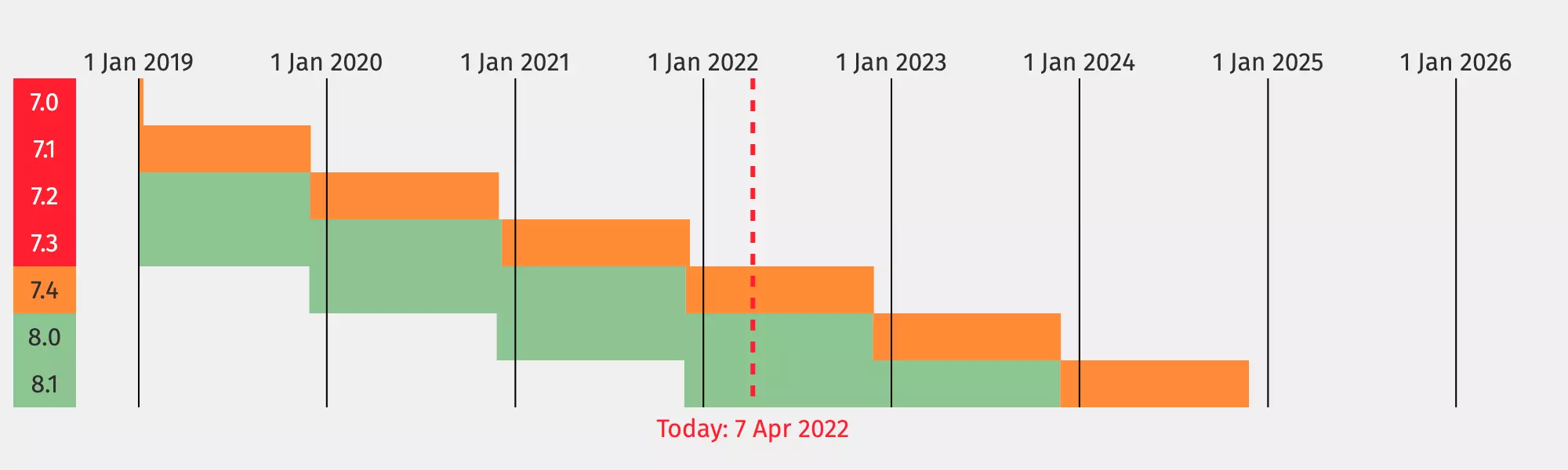
1 Comment
Composer: How to install and use Composer for PHP - IKnowThatNow
[…] Next, learn how to change your PHP version. […]