Laravel 419 page expired after login [SOLVED]
By Dillon Smart · · · 0 Comments
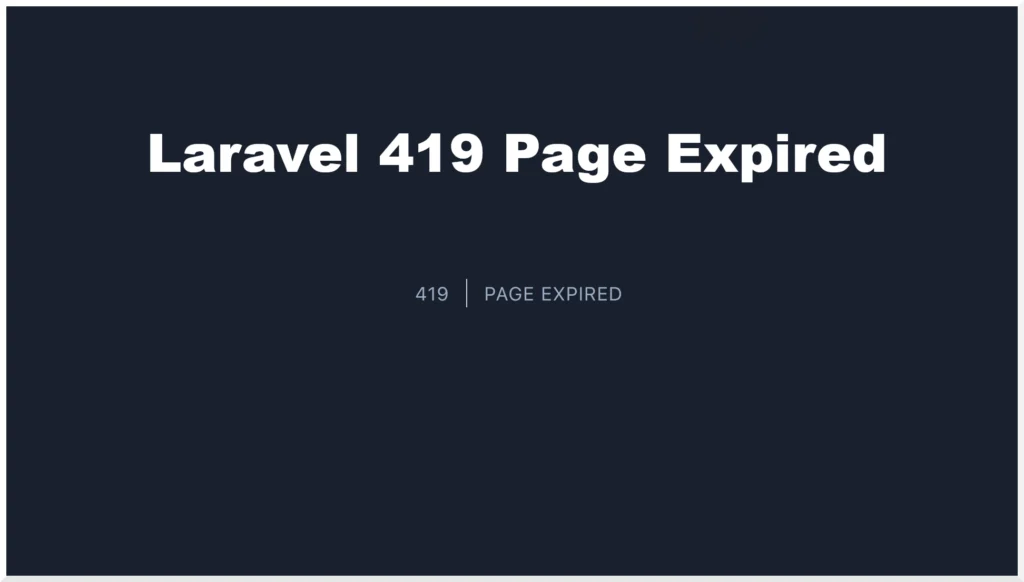
Laravel is the most popular PHP framework, dominating the space since 2014, and the chosen framework by many new PHP developers. Many new developers run into the same errors when first using the framework, the most common being a 419 Page Expired error on a form post.
What is Cross-Site Request Forgery (CSRF)?
Cross-site request forgery is a type of attack that can occur when a malicious website or web application causes a user’s web browser to perform actions on trusted sites where the user is already authenticated.
To prevent these attacks, Laravel uses CSRF tokens in forms to make it easy to protect your website. If there is a verification failure of the CSRF token, misconfigured cache, or permissions, Laravel will throw a 419 Page Expired error.
Cause of the 419 page expired error in Laravel
Typically, the cause of the 419 page expired error is due to not including the CSRF token field in a form, which throws the 419 page expired error when the form is posted.
Below are the steps you should take to include the CSRF field in your forms and prevent the 419-page expired error when submitting forms.
How to fix 419 Page Expired in Laravel?
1. CSRF verification failure
Laravel generates a CSRF token for every user session, so ensure you have included the CSRF token field in all your HTML forms. Blade templates provide some convenient ways of adding the CSRF token field to your forms.
<form action="" method="post">
@csrf
<!-- Your input fields here -—>
</form> Or you can use:
<form action="" method="post">
{{ csrf_field() }}
<!-- Your input fields here -->
</form>2. Clear your cache
Out of the box, Laravel uses the file cache driver to store serialized cached objects in the file system. Sometimes, the cache can cause session expired errors in the front end.
Clear your serve cache using the following command:
php artisan cache:clearSometimes it may also be required to clear your browser cache.
3. Permissions
Sometimes, incorrect file permissions can also cause errors. Laravel needs read-write permission to the storage directories and cache directories.
chmod -R 755 storage
chmod -R 755 bootstrap/cacheRemember: Never set file or folder permissions to 777.
It is also worth ensuring the sessions and cache directories exist in the /storage/framework directory.
Conclusion
There are many reasons for the 419-page expired error to occur in Laravel. It’s best practice to ensure you utilize the tools made available in the framework, and that the files have the correct permissions.
You can learn more about Laravel and how it uses CSRF tokens from the official documentation.
0 Comment