How to create Alias command in Linux
By Dillon Smart · · · 0 Comments
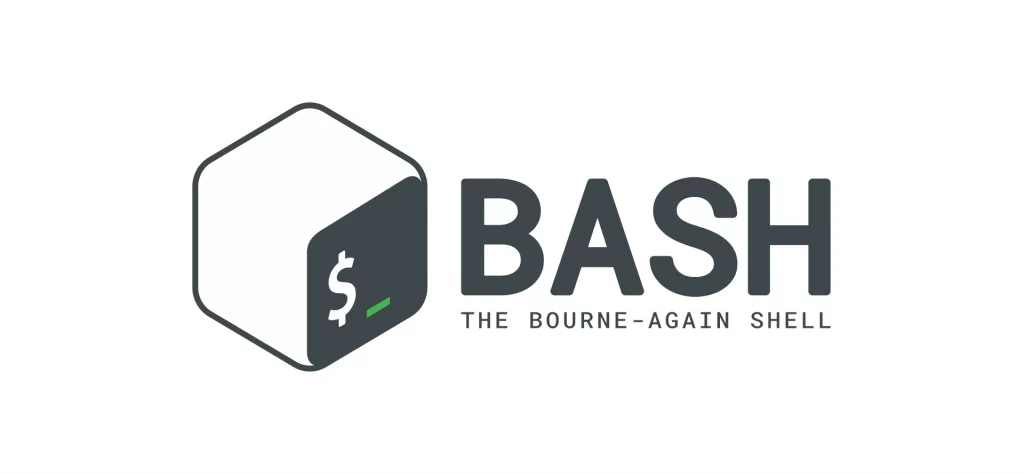
Alias commands in Linux are a great way to speed up your workflow. In this post, I will show you how to create Alias command in Linux using Bash on WSL (Windows Subsystem for Linux).
What is an Alias command?
The alias command in Linux allows you to create custom shortcuts for frequently used commands. For example, if you frequently use the ls command to list files in a directory, you can create an alias called ll that will execute the ls command with the -l flag (for long listing) automatically.
Examples of Alias commands in Linux
Out of the box, Linux comes with pre-created Alias commands. You likely use these commands regularly without knowing it.
From the terminal, type alias and hit ENTER. This will print all the Alias commands on your system.

As you can see, there are already a number of Alias commands on your system.
Create a temporary Alias command in Linux
To create an alias command for your current session simply type alias name=command at the command prompt, like so:
alias ll='ls -l'
This will create a temporary alias command that will list the current directory’s contents with the -l flag (for long listing).
To use the new temporary alias in Linux, simply type the name of the command in the terminal.
Create a permanent Alias command in Linux using Bash
To create a permanent alias in Linux, first, open a new terminal. Opening a new terminal window will open your user’s home directory.
Next, open the .bashrc file in an editor like Vim or Nano.
At the bottom of the file, add the following:
alias docs='cd Documents'
Finally, save and exit the file.
The new Alias command will change our directory to the user’s Documents directory when executing the alias ‘docs‘.
How to use Alias commands in Linux
Now we have created our Alias command, close the terminal and re-open a new terminal window.
To execute the new Alias command, simply type ‘docs‘

Conclusion
Alias commands in Linux are a great way to speed up your workflow when executing repetitive tasks. Create an alias in Linux for long commands to reduce the risks of making a mistake.
I use Alias commands daily to move around the filesystem when configuring new sites.
0 Comment