How to exclude an IP Address from Google Analytics
By Dillon Smart · · · 0 Comments
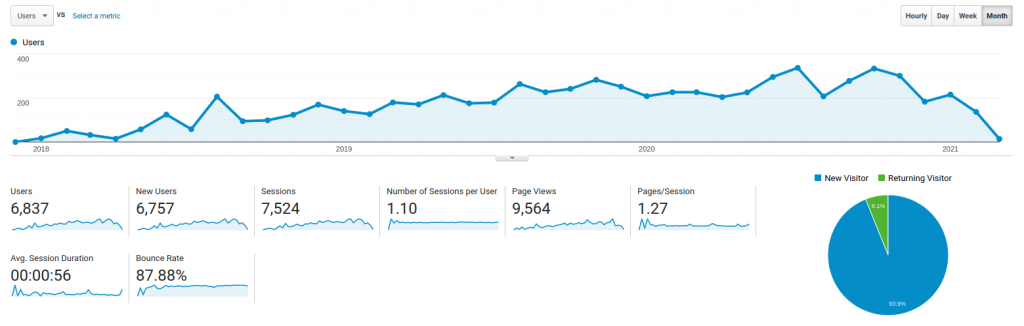
Google Analytics is a great tool for tracking your website traffic, analyzing trends, and seeing the fruits of your labor if you’re currently trying out a new marketing strategy. However, if you’re like me and on your website a lot, the last thing you want is to unintentionally pollute your Google Analytics data. In this post, you will learn how to exclude an IP Address from Google Analytics.
How to find your IP Address
First, you’ll need to find your IP Address. The easiest way is to simply google “What’s my IP“, however, Google will return your IPv6 Address. You need your IPv4 Address. Visiting https://whatismyipaddress.com/ will return both your IPv6 and IPv4 address. Copy your IPv4 address.
For more ways on how to find your IP Address check out What is an IP Address and how to find yours.
Exclude an IP Address from Google Analytics
- Log into your Google Analytics account
- Select the Admin menu
- Under Accounts, find and select All Filters
- Click Add Filter
- Give the Filter a name you’ll remember.
- Select Predefined under Filter Type
- Now select “Exclude” – “traffic from the IP addresses” – “that are equal to”
- Enter your IP Address
- Select All Web Site Data in the “Available Views” box
- Now select the Add >> button
Note: If you do not have a static IP Address, your IP Address can change on a regular basis, so you may need to repeat these steps again in the future.
Exclude an IP Address from Google Analytics using a Chrome Extension
Another method to exclude an IP Address from Google Analytics without making a filter is to use a Chrome extension.
Google provides an extension that prevents your data from being sent to Analytics on any website. Install the extension from the Chrome web store.
0 Comment